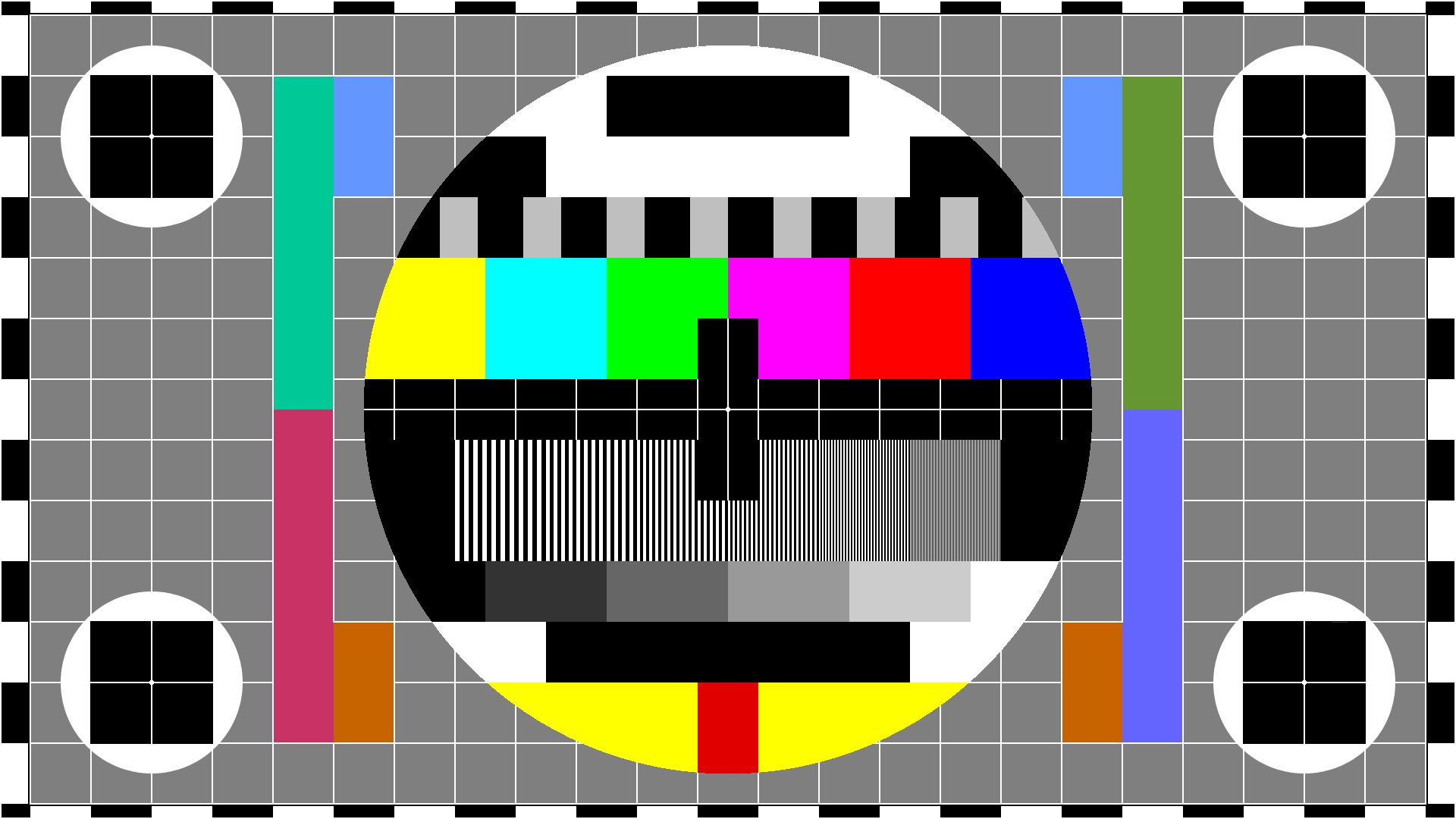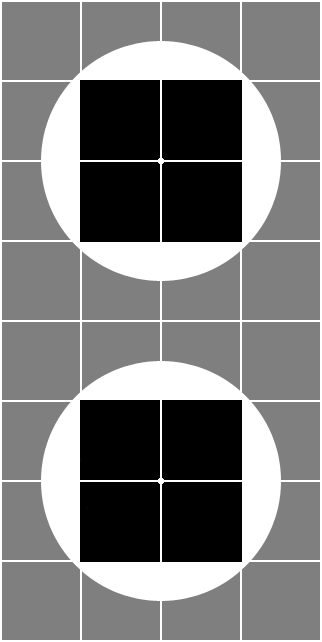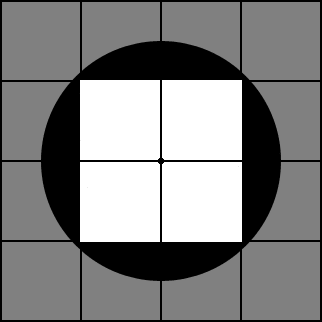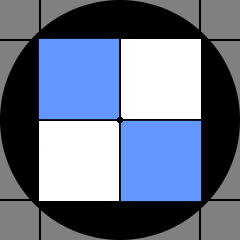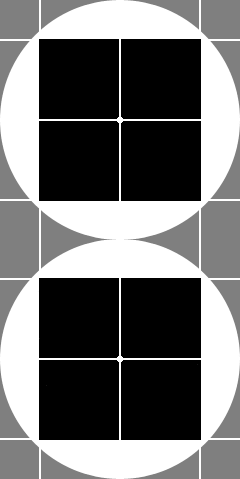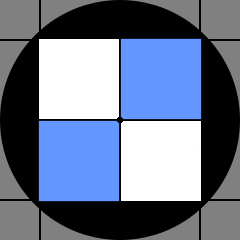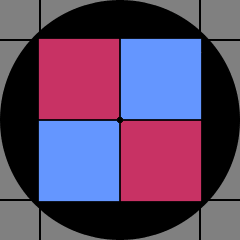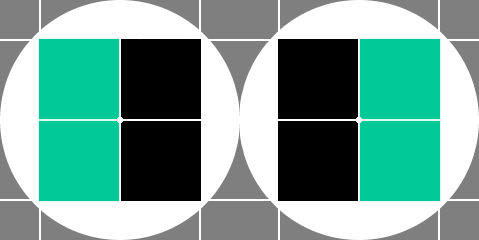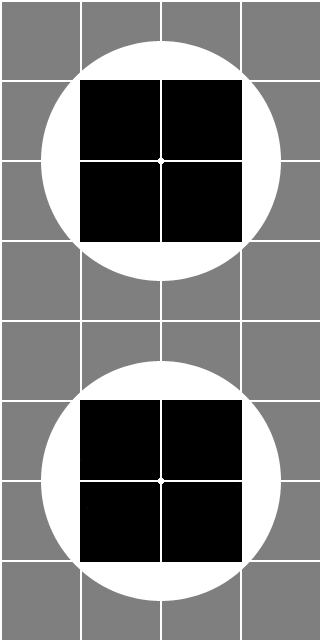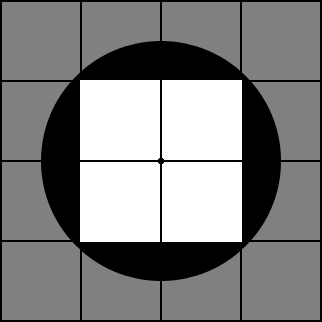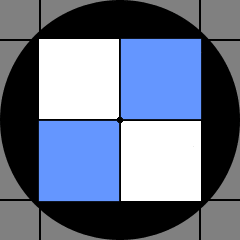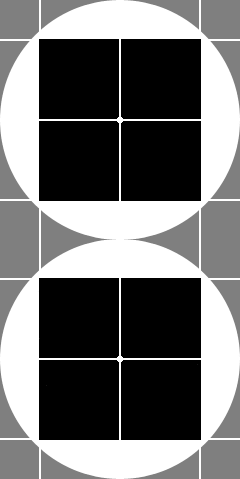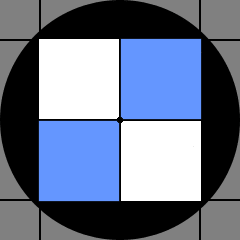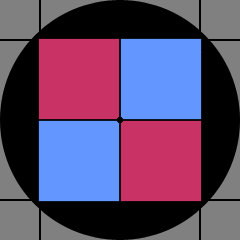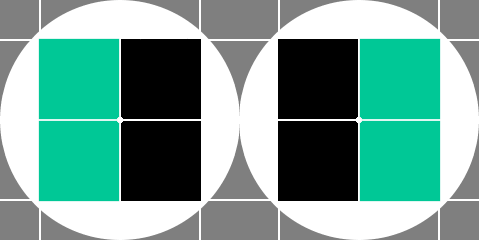There are several inline classes that can change the apperance of text within the main body area and in the side bars. The following styles are available:
|
Class |
Description |
|
p (section-std) |
main paragraph, 135 % line spacing and 120 % of point size paragraph spacing |
|
p (aside) |
Sans serif font set to 85 % of main paragraph point size with 140 % line spacing. Paragraph spacing 120 % of point size |
|
em |
Uses bold version of font (serif or sans serif) for emphasis |
|
.first-use |
Applies an italic serif font for emphasis (highlighting the first use of an expression) |
|
.code |
Applies a blue monospaced font, 85 % of main paragraph point size (used to highlight a section of code) |
|
.menu |
Indicates a menu selection in Windows or an application
(small caps blue) |
|
.all-caps |
Converts text to uppercase and applies 1 point letter spacing (generally used to highlight the first words in a chapter) |
|
.serif |
Applies a serif font, all other properties stay the same |
|
.serif-b |
Applies a serif bold font, all other properties stay the same |
|
.sans |
Applies a sans serif font, all other properties stay the same |
|
.mono |
Applies a monospace font, all other properties stay the same |
|
.sml-caps-s |
Applies a small caps serif font, all other properties stay the same |
|
.sml-caps-ns |
Applies a small caps sans serif font, all other properties stay the same |
|
.red |
Changes text colour to red for proofing |
|
.notice |
A large red sans serif font for notification (again used for proofing) |
|
Table 99.3 Text styles |
This is all caps, the main text of the paragraph (what you are reading now) is the main paragraph style (p).
First use applies emphasis with italics (if this is used in a sidebar, it will also impose a serif font — italics should not be used with san serif fonts).
Code highlights are indicated with the code class. Emphasis is given in bold with the <em> tag.
Other styles that can be applied to main paragraphs are: small caps serif, small caps sans, standard sans serif and , monospaced.
Any text can also be highlighted in red.
And this is notice text.
Special paragraph breaks, like the one above can be added; these are a graphical object (a flourish) and are used to definitively separate two sections of text without the need of adding section numbering.
It is just an empty <div> with class="flourish".
The end mark below (the Yorkshire rose with two flourishes) is used to mark the end of the page. It also applies some whitespace and a bottom grey border to finish the page prior to the footer. It is an empty <div> with class="section-last".